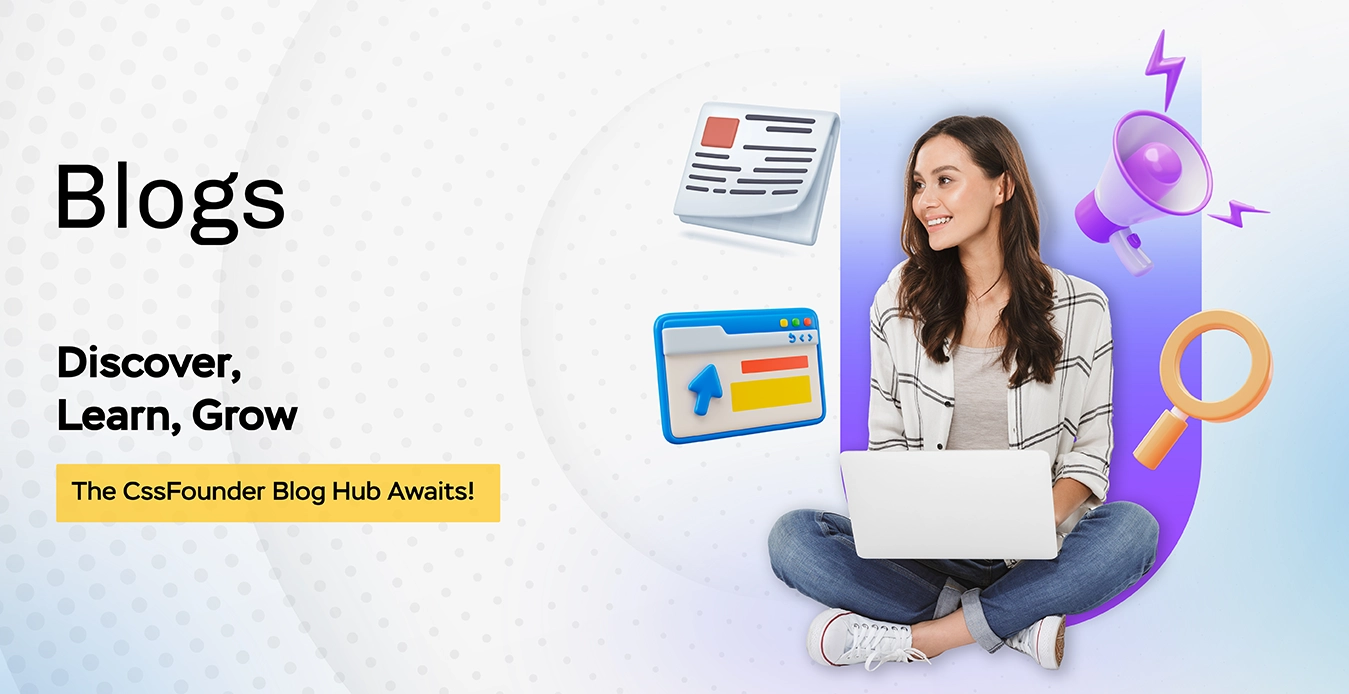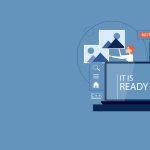A new “Not Secure” warning that appears whenever you access an unsecured website has been added to the address bar of the Google Chrome browser as of version 68. Additionally, the most recent version of Chrome has a popup that appears when you click the notice that says “Your connection to this site is not secure” and cautions you against entering any sensitive information on the website. It is crucial to contact a website designing company in India that provides you with the right information about your website and the update and guideline provided by Google.
The “Not Secure” warning denotes that the connection to that page is not secure. You are being warned that the information provided and received over that page is not secure and might potentially be taken or altered by intruders, hackers, or organizations having access to the Internet’s infrastructure, such as governments and Internet Service Providers (ISPs). The “Not Secure” warning does not indicate that the website you are viewing or your computer is infected with malware. It just serves to notify you that you are not connected to that page securely.
Although a “Not Secure” warning cannot be changed, website visitors can urge that site owners take security precautions. Website owners have a duty to secure their websites. What the “Not Secure” warning means and how site owners and users can solve it are covered in this article.
What does a website that isn’t secure mean?
If a website is not secure, it indicates that your web browser and the website do not have an encrypted connection. As a result, any data you enter on the website, including passwords, credit card numbers, and personal data, may be intercepted by a third party.
Usually, the address bar in your computer browser will show you whether a website is secure. The address will normally begin with “https” rather than “HTTP” before the domain name if the website is secure. “S” stands for “secure,” thus.
How can I tell if a website is secure or not?
The majority of web browsers show a padlock icon next to the website address to denote a secure connection.
It is generally a good idea to refrain from inputting any important information on a website if you notice a not secure message. Find an alternative, secure website to use in its place. Keep an eye out for HTTP and HTTPS.
Not Secure Website Defined via HTTP
Data transmission via the internet uses the HTTP protocol (Hypertext Transfer Protocol). It serves as the Web’s main basis for data transfer. Any information you submit on a website, like passwords or credit card numbers, may be captured by a third party if you visit a website using HTTP since the connection between your web browser and the website’s server is not protected.
Secure Website Defined via HTTPS
The safe variant of HTTP is called HTTPS (Hypertext Transfer Protocol safe). Secure Sockets Layer (SSL) or Transport Layer Security (TLS) encryption protocols are used to protect the communication between the web browser and the website server. As a result, any information you provide on a website that has an HTTPS version is encrypted and difficult for a third party to intercept.
Whenever you are entering sensitive data on a website, including passwords or credit card details, it is often a good idea to utilize HTTPS. Although the majority of contemporary websites secure their connections using HTTPS, it is always a good practice to check before inputting important data.
Not Secure Website for website administrators and Owners
Any page delivered over HTTP, an insecure protocol, will show the “Not Secure” warning. You should enable the HTTPS protocol for your site if you notice this warning on a website that you own or manage.
An encrypted and verified secure connection is offered by HTTPS using the TLS/SSL protocol. To use HTTPS, you must first purchase a TLS/SSL certificate(s), after which you can install the certificate on your web server and enable the HTTPS protocol.
If you are the site’s technical administrator or developer, you should start by determining whether HTTPS functionality is already available. Some websites only provide partial support, either by choosing not to serve the site through HTTPS by default or by only deploying HTTPS in certain areas of the website. Look at what has to be done to implement HTTPS across your entire site and by default if either of these situations apply.
It is crucial to support HTTPS both for the security advantages and for the best user experience. All popular web browsers, such as Google Chrome, Mozilla Firefox, Microsoft Edge, and Apple Safari, feature user interfaces that notify users about unsafe pages. Additionally, a lot of cutting-edge online technologies now need HTTPS, and some of them can boost your website’s performance.
Not Secure Website for websites users
The web page or website you are visiting does not offer an encrypted connection, which is why you are getting the “Not Secure” warning. Your Chrome browser has two connection options when it connects to a website: HTTP (insecure) or HTTPS (secure).
The “Not Secure” notice will appear on every page that offers an HTTP connection. Any sensitive activities, such as logging in or giving personal or payment information, or transactions, should not be done while using these sites. If you are seeing information that is harmful or is not permitted in your nation, browsing unsecured websites could put you at risk.
You cannot change the reason for not securing a website as a visitor. The owner of the website must get a TLS certificate and enable HTTPS in order to resolve the problem. As soon as the website is properly configured, your browser will automatically connect securely using the HTTPS protocol.
You should get in touch with the site and request that they start supporting HTTPS if you frequently use it and you see the “Not Secure” notice. In the URL, you can also try explicitly substituting HTTPS for HTTP, as certain websites may only partially support HTTPS but do not by default make it available.
Be aware that even with simple HTTP browsing, such as reading news or looking up recipes, what you are viewing can be tracked, altered, and recorded by organizations like your ISP or the government. This practically means that when accessing such pages, you have no privacy. Public Wi-Fi networks, like those found in coffee shops and airports, provide an extra risk from local attackers, or other computers connected to the same network, who may see and track the websites you are visiting, the data you are sending them, and the searches you are making.
What advantages does HTTPS have for my website?
According to the CSS Founder which is known as the best website designing company in Ghaziabad Websites having an SSL certificate installed will benefit from being identified as “secure” in Chrome browsers now that Google is designating non-HTTPS sites as “not secure.”
That’s not all, though.
Google previously stated that switching to HTTPS will provide your website with a slight ranking boost in search results (it would be taken into account as a ranking factor).
Finally, HTTPS can offer some defense against nefarious actors in the ad environment advertisements in text form
Advertisers who offer ads to HTTP websites are unable to display their adverts on HTTPS websites. This meant that secure publishers faced less advertiser competition in the early days of HTTPS.
As a result, there is a slight entry barrier that prevents some of the annoying pop-up mobile redirect advertising that the ecosystem continuously battles.
So, in order to summarize why HTTPS is worthwhile,
- visitors see your website as being more secure
- effectively safeguards visitor data
- Contains little SEO benefit
- may provide some defense against “bad ads”
How do I get rid of the Not Secure notice on my website?
You must buy and correctly install a secure sockets layer (SSL) certificate in order to switch from HTTP to HTTPS and resolve the Google Chrome not secure warning.
Any information that is transmitted between your website and its visitors via an SSL certificate is encrypted, making it impossible for a third party to access it.
It helps you transition from HTTP sites (insecure sites) to https sites (secure sites), increasing the security of your website.
This security certificate increases consumers’ and site visitors’ trust in your website since it gives them peace of mind that their personal information is being handled properly.
At this point, that’s probably all you really need to know about SSL certificates, but if you’re interested in learning more, check out this guide.
As an additional layer of security, you might also acquire a WordPress security plugin.
A Secure Sockets Layer (SSL) certificate should be installed.
The “not secure” notice will be removed after your SSL certificate has been installed. Additionally, you’ll see that your website’s prefix changes from http to https (the “s” stands for secure), and there is a small padlock in the URL bar to indicate that it is secure. However, you must first get an SSL certificate.